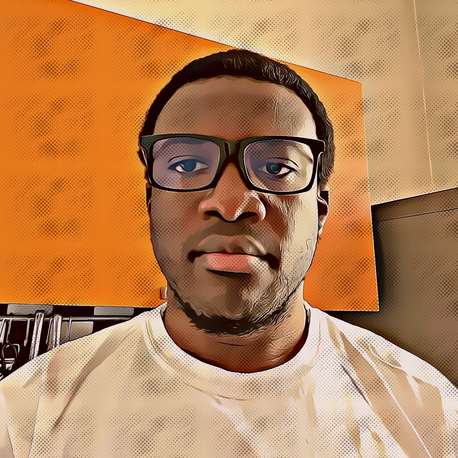
Tunji Olu-Taiwo
Happiness Engineer..Critical Thinker.
Install MongoDB
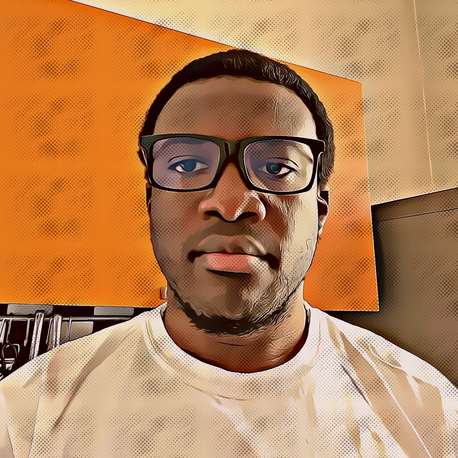
Happiness Engineer..Critical Thinker.
IMPORTANT:
The mongodb-org package is officially maintained and supported by MongoDB Inc. and kept up-to-date with the most recent MongoDB releases. This installation procedure uses the mongodb-org package.
The mongodb package provided by Ubuntu is not maintained by MongoDB Inc. and conflicts with the mongodb-org package. To check if Ubuntu’s mongodb package is installed on the system, run sudo apt list --installed | grep mongodb. You can use sudo apt remove mongodb and sudo apt purge mongodb to remove and purge the mongodb package before attempting this procedure.
[1. Import the public key used by the package management system]
wget -qO - https://www.mongodb.org/static/pgp/server-X.Y.asc | sudo apt-key add -
(If you receive an error indicating that gnupg is not installed)
[Install gnupg]
sudo apt-get install gnupg
(Then retry the importing the public key)
[2. Create a /etc/apt/sources.list.d/mongodb-org-X.Y.list file for MongoDB]
(Distributions and versions can be found here Index of dists. Replace X.Y with a specific version e.g. 4.2)
[Create the list file for Ubuntu 18.04 (Bionic)]
echo "deb [ arch=amd64 ] https://repo.mongodb.org/apt/ubuntu bionic/mongodb-org/X.Y multiverse" | sudo tee /etc/apt/sources.list.d/mongodb-org-X.Y.list
[3. Reload local package database]
sudo apt-get update
[4. Install the MongoDB packages]
[Install MongoDB]
sudo apt-get install -y mongodb-org
or
[Install a specific release of MongoDB]
sudo apt-get install -y mongodb-org=X.Y.Z mongodb-org-server=X.Y.Z mongodb-org-shell=X.Y.Z mongodb-org-mongos=X.Y.Z mongodb-org-tools=X.Z.Y
[Pin a specific version of MongoDB]
(Although you can specify any available version of MongoDB, apt-get upgrades the packages when a newer version becomes available. To prevent unintended upgrades, pin the package)
echo "mongodb-org hold" | sudo dpkg --set-selections
echo "mongodb-org-server hold" | sudo dpkg --set-selections
echo "mongodb-org-shell hold" | sudo dpkg --set-selections
echo "mongodb-org-mongos hold" | sudo dpkg --set-selections
echo "mongodb-org-tools hold" | sudo dpkg --set-selections
[Run MongoDB Community Edition]
[1. Start MongoDB]
sudo service mongod start
[2. Verify that MongoDB has started successfully]
sudo service mongod status
(You can also check the log file for the current status of the mongod process, located at: /var/log/mongodb/mongod.log by default. A running mongod instance will indicate that it is ready for connections with the following line)
[initandlisten] waiting for connections on port 27017
[3. Stop MongoDB]
sudo service mongod stop
[4. Restart MongoDB]
sudo service mongod restart
[5. Begin using MongoDB]
[Start a mongo shell]
mongo
[Uninstall MongoDB]
WARNING:
This process will completely remove MongoDB, its configuration, and all databases. This process is not reversible, so ensure that all of your configuration and data is backed up before proceeding.
[1. Stop MongoDB]
sudo service mongod stop
[2. Remove Packages]
sudo apt-get purge mongodb-org*
[3. Remove Data Directories]
sudo rm -r /var/log/mongodb
sudo rm -r /var/lib/mongodb
[MongoDB Packages]
(MongoDB provides officially supported packages in their own repository)
| Package Name | Description |
|---|---|
| mongodb-org | A metapackage that will automatically install the four component packages listed below. |
| mongodb-org-server | Contains the mongod daemon, associated init script, and a configuration file (/etc/mongod.conf). You can use the initialization script to start mongod with the configuration file. For details, see Run MongoDB Community Edition. |
| mongodb-org-mongos | Contains the mongos daemon. |
| mongodb-org-shell | Contains the mongo shell. |
| mongodb-org-tools | Contains the following MongoDB tools: mongoimport bsondump, mongodump, mongoexport, mongofiles, mongorestore, mongostat, and mongotop. |
[1. Import the public key used by the package management system]
wget -qO - https://www.mongodb.org/static/pgp/server-X.Y.asc | sudo apt-key add -
(If you receive an error indicating that gnupg is not installed)
[Install gnupg]
sudo apt-get install gnupg
(Then retry the importing the public key)
[2. Create a /etc/apt/sources.list.d/mongodb-enterprise.list file for MongoDB]
(Distributions and versions can be found here Index of dists. Replace X.Y with a specific version e.g. 4.2)
[Create the list file for Ubuntu 18.04 (Bionic)]
echo "deb [ arch=amd64 ] http://repo.mongodb.com/apt/ubuntu bionic/mongodb-enterprise/X.Y multiverse" | sudo tee /etc/apt/sources.list.d/mongodb-enterprise.list
[3. Reload local package database]
sudo apt-get update
[4. Install the MongoDB Enterprise packages]
[Install MongoDB Enterprise]
sudo apt-get install -y mongodb-enterprise
or
[Install a specific release of MongoDB Enterprise]
sudo apt-get install -y mongodb-enterprise=X.Y.Z mongodb-enterprise-server=X.Y.Z mongodb-enterprise-shell=X.Y.Z mongodb-enterprise-mongos=X.Y.Z mongodb-enterprise-tools=X.Y.Z
[Pin a specific version of MongoDB Enterprise]
(Although you can specify any available version of MongoDB, apt-get upgrades the packages when a newer version becomes available. To prevent unintended upgrades, pin the package)
echo "mongodb-enterprise hold" | sudo dpkg --set-selections
echo "mongodb-enterprise-server hold" | sudo dpkg --set-selections
echo "mongodb-enterprise-shell hold" | sudo dpkg --set-selections
echo "mongodb-enterprise-mongos hold" | sudo dpkg --set-selections
echo "mongodb-enterprise-tools hold" | sudo dpkg --set-selections
[Run MongoDB Enterprise]
[1. Start MongoDB]
sudo service mongod start
[2. Verify that MongoDB has started successfully]
sudo service mongod status
(You can also check the log file for the current status of the mongod process, located at: /var/log/mongodb/mongod.log by default. A running mongod instance will indicate that it is ready for connections with the following line)
[initandlisten] waiting for connections on port 27017
[3. Stop MongoDB]
sudo service mongod stop
[4. Restart MongoDB]
sudo service mongod restart
[5. Begin using MongoDB]
[Start a mongo shell]
mongo
[Uninstall MongoDB]
WARNING:
This process will completely remove MongoDB, its configuration, and all databases. This process is not reversible, so ensure that all of your configuration and data is backed up before proceeding.
[1. Stop MongoDB]
sudo service mongod stop
[2. Remove Packages]
sudo apt-get purge mongodb-enterprise*
[3. Remove Data Directories]
sudo rm -r /var/log/mongodb
sudo rm -r /var/lib/mongodb
[MongoDB Packages Enterprise]
IMPORTANT:
The mongodb-enterprise package is officially maintained and supported by MongoDB Inc. and kept up-to-date with the most recent MongoDB releases. This installation procedure uses the mongodb-enterprise package.
The mongodb package provided by Ubuntu is not maintained by MongoDB Inc. and conflicts with the mongodb-enterprise package. To check if Ubuntu’s mongodb package is installed on the system, run sudo apt list --installed | grep mongodb. You can use sudo apt remove mongodb and sudo apt purge mongodb to remove and purge the mongodb package before attempting this procedure.
(MongoDB provides officially supported Enterprise packages in their own repository. This repository contains the following packages)
| Package Name | Description |
|---|---|
| mongodb-enterprise | A metapackage that will automatically install the four component packages listed below. |
| mongodb-enterprise-server | Contains the mongod daemon and associated configuration and init scripts. |
| mongodb-enterprise-mongos | Contains the mongos daemon. |
| mongodb-enterprise-shell | Contains the mongo shell. |
| mongodb-enterprise-tools | Contains the following MongoDB tools: mongoimport bsondump, mongodump, mongoexport, mongofiles, mongorestore, mongostat, and mongotop. |